
How to record a video
Create an account using either Google, Microsoft, or an Apple email address
_edited_edited.png)

Step 1
Step 2
Once logged in, you should see the Onboarding pages (only if you are a 1st time user, otherwise you will be brought to the home page) and will be directed to the invitation page.
1

2

3

4

Note : You will want to make sure that you input the correct invitation I.D. to ensure that your ptch will go to the correct hiring manager. There are also links that the manager can provide instead of an invitation I.D.
Now you're ready to record your video. All you have to do is press Record and show why you are the best candidate to be hired! But, wait, there are still more steps to follow after recording!

Step 3
_edited_edited.png)
Step 4
Once your ptch is recorded, you just have to press the Done button at the bottom. This will process your video to make it ready to be published.


>>>
_edited_edited.png)
Step 5
The last thing you have to do is click Publish to send the video to the hiring manager's stream!
_edited_edited.png)
>>>


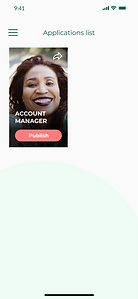
>>>
Note : There will be an additional pop-up box to confirm if you want to publish to that stream. It will also have a text box for your name and LinkedIn username, but if you don't know the username don't worry you can fill that out later.
